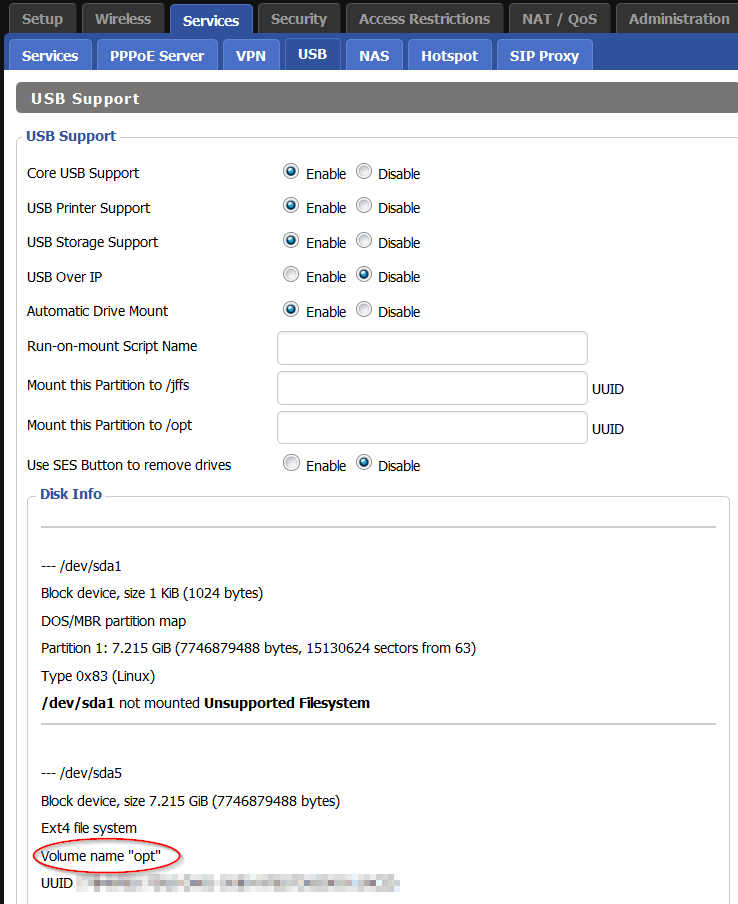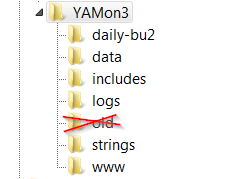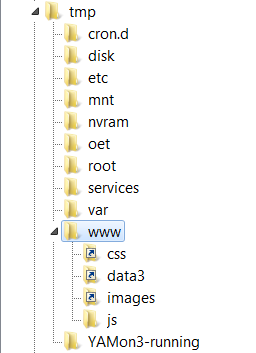Detailed Installation steps Short steps
To run YAMon, you will require :
- a router *properly* configured to run one of the *WRT variants (e.g. DD-WRT, Turris, OpenWrt / LEDE, GNU/Linux, Asuswrt-Merlin, Tomato, etc.)
For instructions on how to flash your router, see `How do I `flash` my router?`. If you are intimidated by the notion of `flashing` (or replacing) the firmware on your router, see some of the options at `Can I purchase a router that is ready to run YAMon?`.
Firmware configuration issues are by far the most common support issue that I have to deal with. Here's a list of some of the most common problems.
- a USB drive connected to your router with the proper USB settings in your firmware
Let me be clear about this... the easiest (and only supported) installation scenario is a router with a USB port. If your router does not have a USB port, I recommend that you upgrade your hardware. Apparently some users have made things work using a `CIFS Automount` partition or Samba but I have not and will not answer any questions about this configuration). If someone would like to provide detailed instructions I will add a link to it; but again, if you choose to go this route, you are on your own!
The screenshot below shows the USB settings in the DD-WRT GUI. You can see that I named my volume `opt` which means that it will mount automatically to `/opt`. If you use a different volume name, you will have to copy your UUID (below the volume name) into the field named `Mount this partition to /opt`. For OpenWrt/LEDE, see `How do I configure USB support in OpenWrt/LEDE?`
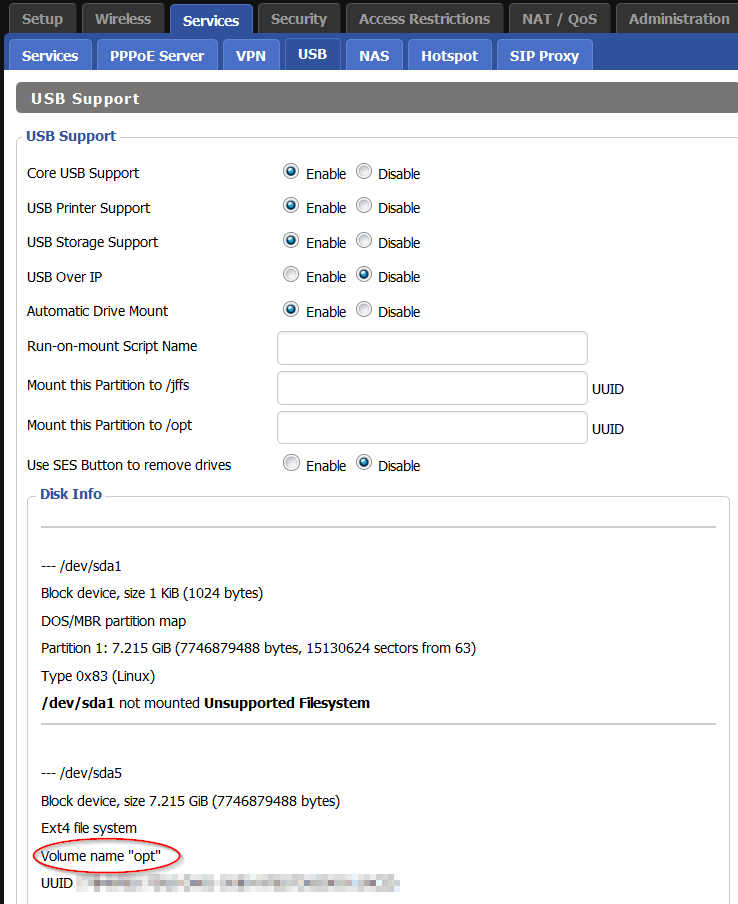
- a suitably formatted USB drive
- see `Recommendations regarding USB drives`
- see `How should I format my USB drive?`
I strongly recommend that you format your USB drive as `ext4`. However, some firmware/chipset combinations do not support, `ext4` - see ``. Most recently, I used Mini-Tool Partition Wizard (FREE) to format my drive but there are a host of other [free] Windows utilities with similar capabilities.
- at least passing familiarity with tools necessary to connect to your router. On Windows, I prefer:
- WinSCP and PuTTY (or equivalent) to copy files and execute commands on your router
- Notepad++ (or equivalent) to edit the config files (if necessary)
See also - `OK, I flashed my router, now how do I connect to it?`
- and, last but not least, an understanding of some of the common Linux/Bash commands
Again, if all of this seems too daunting, there are options! See `Can I purchase a router that is ready to run YAMon?`.
Before going any further ...
Remember that I said *properly* configured firmware? A number of firmware settings are known to prevent YAMon from collecting accurate traffic data - the most common recent culprit has been the Shortcut Forwarding Engine (SFE) option which was added in DD-WRT build 33006+ (and is enabled by default). Other known offenders include `enhanced privacy` tools (like PrivOxy) and Universal Plug and Play (UPnP) settings - see PrivOxy & UPnP. Apparently `Cut Through Forwarding` is similar to SFE so it too will be problematic but I don't have a lot of details on that yet... stay tuned!. These options *must* be disabled if you want to get accurate results from YAMon!
If you are updating from a previous version of YAMon (rather than a fresh install), back up everything before proceeding! This includes any customizations you've made to devices in the reports - see Exporting device customizations.
To install YAMon v3.4.7:
Once the main YAMon script has been started, your /opt/YAMon3 & /tmp directories should look something like this:
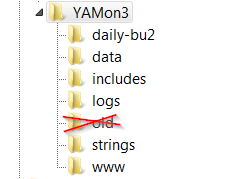
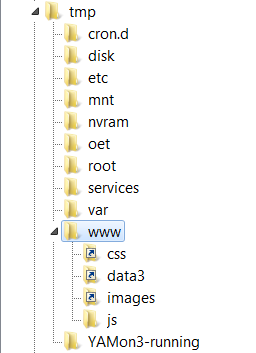
In particular, look for the `YAMon3-running` directory in `/tmp`... it is not there, your main script is not running!
To view the YAMon reports,
Sign-up to get automatic notifications when there are updates to YAMon.
To update an earlier install of YAMon3.x to the latest version:
- [optional] download the latest installer script (v3.4.7)
- run `install.sh` again.
- I recommend (strongly) that you answer `y` in the prompt that asks if you want to run setup again, and
- then answer `y` in the prompt that asks if you want restart the script
Problems???
If you encounter issues with YAMon... you should
- Check my list of the most Common Problems
- Look for more information on the Help page
- Check threads at your firmware forum:
- Check the YAMon Facebook page
- Report installation specific issues to install@usage-monitoring.com and other questions/feedback to questions@usage-monitoring.com.
You'll make the process a whole lot easier for me if you provide details of the problem and include screenshots, a copy your logs (by default, in `/opt/YAMon3/logs`), a copy your data files (by default, in `/opt/YAMon3/data`), etc., etc.